OneDrive Plugin for WordPress: Simplify File Management on Your Site
If you’re looking for an easy way to connect your WordPress site to OneDrive, the OneDrive plugin for WordPress is a perfect solution. This plugin allows you to directly integrate your OneDrive account with your website, making file management quick and efficient. Here’s a breakdown of how it works and why it might be a great addition to your site.
What is the OneDrive Plugin for WordPress?
The OneDrive plugin for WordPress allows you to add files, images, and documents stored in your OneDrive account directly to your WordPress website. You can organize and access these files from your site without downloading or uploading them manually. This plugin streamlines how you work with your files, saving time and storage space.
Key Features of the OneDrive Plugin
- Seamless Integration
With this plugin, you can link your OneDrive storage to WordPress in just a few clicks. Once connected, all files on OneDrive can be managed from your WordPress dashboard.
- Easy File Uploads
Upload files directly from OneDrive to your WordPress media library. You don’t need to go back and forth between platforms.
- Embed Files and Media
Add OneDrive files to posts and pages with simple embeds. You can show documents, images, and more, all from your OneDrive.
- Automatic Syncing
Changes made to files in OneDrive are instantly reflected on your WordPress site. This keeps everything up-to-date without manual edits.
- Advanced File Organization
Sort and organize files right from the plugin. You can keep track of your documents and media easily.
- Secure Sharing
Set privacy controls on shared files to protect your content. You can manage access settings based on user roles or specific permissions.

Why Use the OneDrive Plugin?
The OneDrive plugin is ideal for websites that handle a lot of files, such as blogs, e-commerce sites, or portfolios. By connecting your OneDrive account, you can store large files off your main site server. This helps keep your WordPress site fast and efficient.
Some advantages of using the plugin include:
- Saving Server Space
Files stay in OneDrive, reducing the load on your WordPress server.
- Improving Site Performance
Fewer files on your WordPress server mean faster load times.
- Ease of Access
Access files from both OneDrive and WordPress without switching between platforms.
How to Set Up the OneDrive Plugin for WordPress
Setting up the OneDrive plugin is quick and simple. Here’s a step-by-step guide:
- Install the Plugin
Go to your WordPress dashboard, search for the OneDrive plugin, and install it.
- Connect Your OneDrive Account
Log into your OneDrive account and grant access to the plugin.
- Choose Your File Preferences
Decide which files to display and how to organize them on your site.
- Start Embedding Files
Now, you can add OneDrive files to posts, pages, or media library items.
- Set Access Levels
Control who can view or edit files based on your site’s needs.
Benefits for Your Audience
By using the OneDrive plugin, you can provide better access to downloadable resources, digital products, or multimedia files. Your audience can easily download documents, view images, or access files without slowing down your website.
Common Use Cases
The OneDrive plugin is flexible, making it suitable for many types of sites:
- Educational Websites
Share course files, eBooks, or class materials securely.
- E-commerce Sites
Store and deliver digital products like PDFs or images.
- Portfolio Sites
Share high-resolution photos or design files without impacting site speed.
Final Thoughts
The OneDrive plugin for WordPress is a powerful tool for anyone looking to streamline file management on their website. With easy installation, file organization, and secure sharing options, it provides a seamless way to connect your WordPress site to your OneDrive account. Whether you’re managing large files or sharing resources with your audience, this plugin can help enhance your website’s functionality. Try it today to see how it can simplify file management for your WordPress site.
For more tools and plugins that improve your WordPress site, explore the GPL Dokan website.
Once purchased, you can download the file from the “Downloads” tab that appears next to it, or at the Account -> Downloads page .
Before purchasing the product, please read the terms of use carefully at the page: Privacy Policy
If you have any questions, please read the FAQ section at the following link: FAQs
If you cannot find the answer to your question, please contact us via email [email protected] , or online support system.
Each product you can use for unlimited websites.
* Note: Do not use IDM to download products, because IDM will send a lot of requests to the server causing confusion, causing you to run out of downloads within a day with Membership
 WP ERP Pro
1 × ৳149.00
WP ERP Pro
1 × ৳149.00![[Lifetime Key] Solid Affiliate](data:image/svg+xml,%3Csvg%20viewBox%3D%220%200%20247%20247%22%20xmlns%3D%22http%3A%2F%2Fwww.w3.org%2F2000%2Fsvg%22%3E%3C%2Fsvg%3E) [Lifetime Key] Solid Affiliate
1 × ৳499.00
[Lifetime Key] Solid Affiliate
1 × ৳499.00![[Lifetime Key] Ultimate Addons For Elementor](data:image/svg+xml,%3Csvg%20viewBox%3D%220%200%20247%20247%22%20xmlns%3D%22http%3A%2F%2Fwww.w3.org%2F2000%2Fsvg%22%3E%3C%2Fsvg%3E) [Lifetime Key] Ultimate Addons For Elementor
1 × ৳499.00
[Lifetime Key] Ultimate Addons For Elementor
1 × ৳499.00 WordPress Ultimate CSV & XML Importer Pro
1 × ৳149.00
WordPress Ultimate CSV & XML Importer Pro
1 × ৳149.00![[Lifetime Key] The Plus Addon For Elementor](data:image/svg+xml,%3Csvg%20viewBox%3D%220%200%20247%20247%22%20xmlns%3D%22http%3A%2F%2Fwww.w3.org%2F2000%2Fsvg%22%3E%3C%2Fsvg%3E) [Lifetime Key] The Plus Addon For Elementor
1 × ৳499.00
[Lifetime Key] The Plus Addon For Elementor
1 × ৳499.00
![[Lifetime Key] Solid Affiliate](https://gpldokan.com/wp-content/uploads/2023/06/solid-affiliate.jpg) [Lifetime Key] Solid Affiliate
[Lifetime Key] Solid Affiliate ![[Lifetime Key] Ultimate Addons For Elementor](https://gpldokan.com/wp-content/uploads/2023/04/ultimate-addons-for-elementor.png) [Lifetime Key] Ultimate Addons For Elementor
[Lifetime Key] Ultimate Addons For Elementor  WordPress Ultimate CSV & XML Importer Pro
WordPress Ultimate CSV & XML Importer Pro ![[Lifetime Key] The Plus Addon For Elementor](https://gpldokan.com/wp-content/uploads/2022/09/The-Plus-Addon-for-Elementor-Page-Builder-WordPress-Plugin-247x247.jpg) [Lifetime Key] The Plus Addon For Elementor
[Lifetime Key] The Plus Addon For Elementor 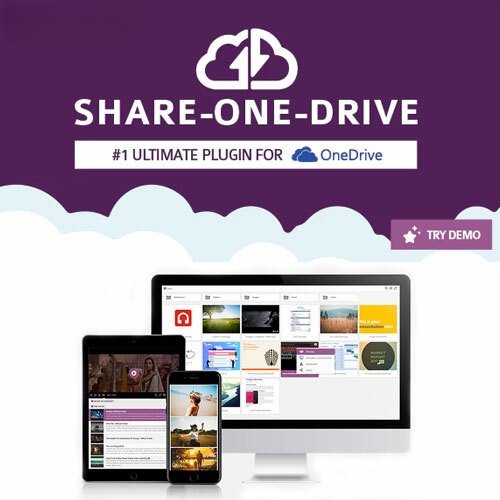

![[Lifetime Key] GeneratePress Premium](https://gpldokan.com/wp-content/uploads/2023/06/GeneratePress-Premium.jpg)
![[Lifetime Key] All-in-One WP Migration – Multisite Extension](https://gpldokan.com/wp-content/uploads/2023/05/all-in-one-wp-migration-multisite-extension.jpg)
![[Lifetime Key] Essential Addons for Elementor Pro](https://gpldokan.com/wp-content/uploads/2022/11/essential-addons-elementor-247x247.png)
![[Lifetime Key] Astra Pro](https://gpldokan.com/wp-content/uploads/2022/08/Astra-–-Fast-Lightweight-Customizable-Free-WordPress-Theme-Download-Now--247x247.jpg)
![[Lifetime Key] Bricks Builder](https://gpldokan.com/wp-content/uploads/2022/09/Bricks-Builder-Logo-247x247.jpg)

![[Lifetime Key] Advanced Custom Fields Pro (ACF)](https://gpldokan.com/wp-content/uploads/2022/05/Advanced-Custom-Fields-Pro-247x247.png)
![[Lifetime Key] WP Portfolio](https://gpldokan.com/wp-content/uploads/2023/04/wp-portfolio.jpg)
![[Lifetime Key] WP Rocket](https://gpldokan.com/wp-content/uploads/2022/05/wp-rocket-plugin-247x247.png)
![[Lifetime Key] Schema Pro](https://gpldokan.com/wp-content/uploads/2023/04/schema-pro.jpg)
![[Lifetime Key] Convert Pro](https://gpldokan.com/wp-content/uploads/2023/04/Convert-Pro.jpg)
![[Lifetime Key] Imagify](https://gpldokan.com/wp-content/uploads/2023/04/imagify-image-optimization-plugin.jpg)


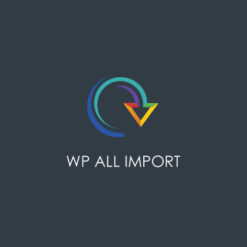
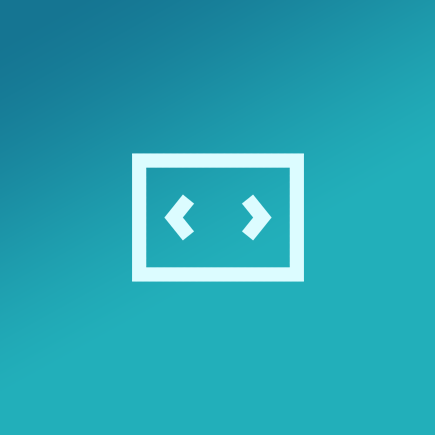
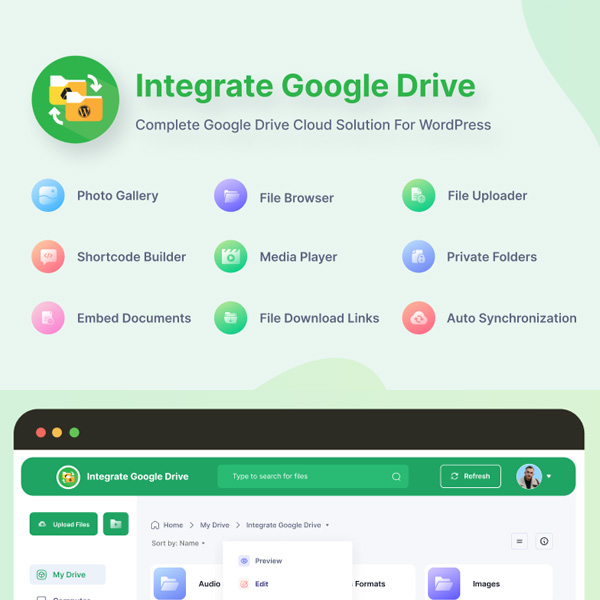

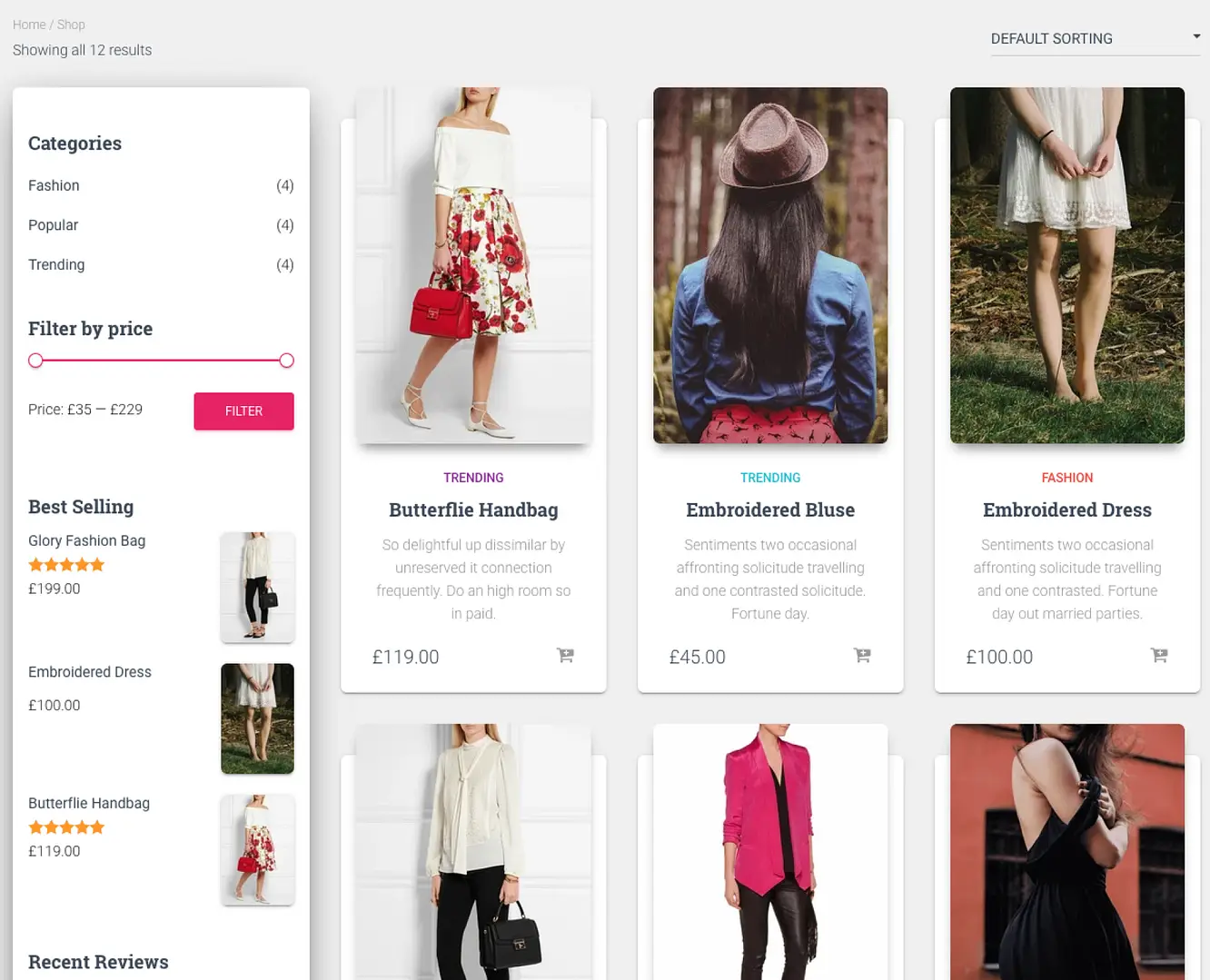
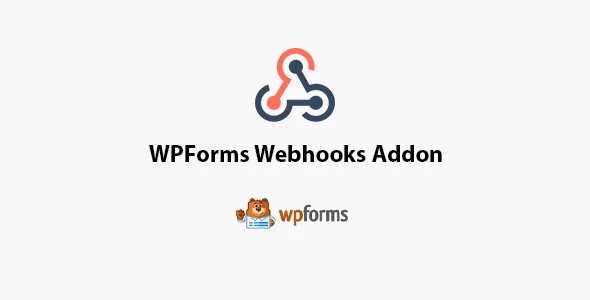
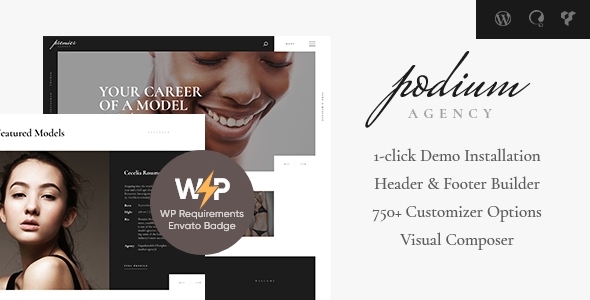
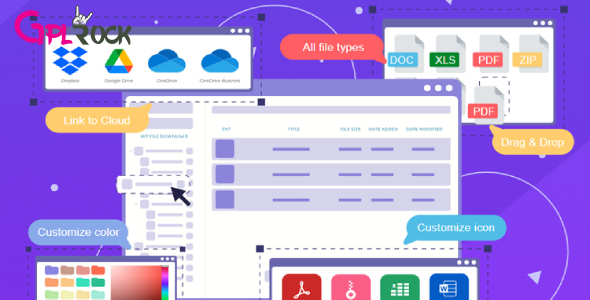




![[Lifetime Key] EmbedPress Pro](https://gpldokan.com/wp-content/uploads/2023/07/embedpress-pro.jpg)
![[One Year Key] WP Ultimo](https://gpldokan.com/wp-content/uploads/2023/11/wp-ultimo.jpg)
![[Lifetime Key] All-in-One WP Migration – URL Extension](https://gpldokan.com/wp-content/uploads/2023/05/all-in-one-wp-migration-url-extension.jpg)
![[Lifetime Key] All-in-One WP Migration – FTP Extension](https://gpldokan.com/wp-content/uploads/2023/05/all-in-one-wp-migration-ftp-extension.jpg)
![[Lifetime Key] All-in-One WP Migration – OneDrive Extension](https://gpldokan.com/wp-content/uploads/2023/05/all-in-one-wp-migration-onedrive-extension.jpg)