WP Plugin Manager Pro – Deactivate Plugins Per Page
What is WP Plugin Manager Pro?
WP Plugin Manager Pro is a WordPress plugin that lets you control the activation of other plugins on your website. It helps you improve site performance by allowing plugins to run only on selected pages. With this tool, you can deactivate unnecessary plugins for specific pages, boosting speed and efficiency.
Why Do You Need WP Plugin Manager Pro?
Every plugin on your site consumes resources. When all plugins are active on every page, your website becomes slow. WP Plugin Manager Pro solves this issue. It deactivates plugins on pages where they are not needed, reducing load times and improving the user experience.
Key Benefits:
- Faster website speed.
- Reduced server load.
- Better SEO rankings.
- Enhanced user experience.

Features of WP Plugin Manager Pro
1. Deactivate Plugins by Page
With WordPress Plugin Manager Pro, you can deactivate specific plugins on selected pages. This ensures only necessary plugins load, saving server resources.
2. Manage Plugins by Post Type
You can deactivate plugins based on post types like blog posts, pages, or custom post types. This feature makes it easy to optimize plugin usage across your site.
3. Simple Interface
The plugin has a user-friendly interface. You don’t need technical skills to manage your plugins effectively.
4. Boosts SEO Performance
When your website loads faster, search engines rank it higher. WP Plugin Manager Pro helps you achieve this by reducing unnecessary plugin load.
5. Lightweight and Efficient
The plugin itself is lightweight. It won’t slow down your site while optimizing other plugins.
6. WooCommerce Support
WP Plugin Manager Pro works seamlessly with WooCommerce. You can disable plugins on specific product pages or checkout pages for better performance.
How WP Plugin Manager Pro Works
Step 1: Install and Activate
Download WordPress Plugin Manager Pro and activate it on your WordPress site.
Step 2: Select Plugins
Go to the settings and choose the plugins you want to deactivate.
Step 3: Assign Pages
Assign specific pages or post types where you want to deactivate the plugins.
Step 4: Save Settings
Save your changes, and you’re done! The selected plugins will no longer run on the assigned pages.
Why Choose WordPress Plugin Manager Pro?
Save Time and Effort
Manually managing plugins can be time-consuming. WP Plugin Manager Pro automates the process, saving you time.
Improve User Experience
A fast website keeps visitors happy. By reducing load times, you create a smooth browsing experience for your users.
Easy for Beginners
Even if you’re new to WordPress, this plugin is easy to use. Its simple design ensures anyone can optimize their site.
Pricing and Licensing
WordPress Plugin Manager Pro is available under GPL licensing. This means you can use it on unlimited websites. It’s cost-effective and perfect for developers and website owners.
Download WP Plugin Manager Pro Now
Ready to improve your website’s performance? Download WP Plugin Manager Pro today from GPL Dokan. It’s the perfect tool for faster, optimized websites.
Once purchased, you can download the file from the “Downloads” tab that appears next to it, or at the Account -> Downloads page .
Before purchasing the product, please read the terms of use carefully at the page: Privacy Policy
If you have any questions, please read the FAQ section at the following link: FAQs
If you cannot find the answer to your question, please contact us via email [email protected] , or online support system.
Each product you can use for unlimited websites.
* Note: Do not use IDM to download products, because IDM will send a lot of requests to the server causing confusion, causing you to run out of downloads within a day with Membership
 WP Smush Pro
1 × ৳149.00
WP Smush Pro
1 × ৳149.00![[CrocoBlock] JetPopup – Popup Addon for Elementor](data:image/svg+xml,%3Csvg%20viewBox%3D%220%200%20247%20247%22%20xmlns%3D%22http%3A%2F%2Fwww.w3.org%2F2000%2Fsvg%22%3E%3C%2Fsvg%3E) [CrocoBlock] JetPopup – Popup Addon for Elementor
1 × ৳149.00
[CrocoBlock] JetPopup – Popup Addon for Elementor
1 × ৳149.00 Yoast SEO Premium
1 × ৳149.00
Yoast SEO Premium
1 × ৳149.00![[ACF] Advanced Custom Fields Pro](data:image/svg+xml,%3Csvg%20viewBox%3D%220%200%20247%20247%22%20xmlns%3D%22http%3A%2F%2Fwww.w3.org%2F2000%2Fsvg%22%3E%3C%2Fsvg%3E) [ACF] Advanced Custom Fields Pro
1 × ৳149.00
[ACF] Advanced Custom Fields Pro
1 × ৳149.00 All in One
1 × ৳7,499.00
All in One
1 × ৳7,499.00![[CrocoBlock] JetElements Addon for Elementor](data:image/svg+xml,%3Csvg%20viewBox%3D%220%200%20247%20247%22%20xmlns%3D%22http%3A%2F%2Fwww.w3.org%2F2000%2Fsvg%22%3E%3C%2Fsvg%3E) [CrocoBlock] JetElements Addon for Elementor
1 × ৳149.00
[CrocoBlock] JetElements Addon for Elementor
1 × ৳149.00 WP ERP Pro
1 × ৳149.00
WP ERP Pro
1 × ৳149.00![[Lifetime Key] Ultimate Addons For Elementor](data:image/svg+xml,%3Csvg%20viewBox%3D%220%200%20247%20247%22%20xmlns%3D%22http%3A%2F%2Fwww.w3.org%2F2000%2Fsvg%22%3E%3C%2Fsvg%3E) [Lifetime Key] Ultimate Addons For Elementor
1 × ৳499.00
[Lifetime Key] Ultimate Addons For Elementor
1 × ৳499.00 Elementor Pro - #1 WordPress Page Builder Plugin
1 × ৳149.00
Elementor Pro - #1 WordPress Page Builder Plugin
1 × ৳149.00![[CrocoBlock] JetBlocks For Elementor](data:image/svg+xml,%3Csvg%20viewBox%3D%220%200%20247%20247%22%20xmlns%3D%22http%3A%2F%2Fwww.w3.org%2F2000%2Fsvg%22%3E%3C%2Fsvg%3E) [CrocoBlock] JetBlocks For Elementor
1 × ৳149.00
[CrocoBlock] JetBlocks For Elementor
1 × ৳149.00 Basic Membership
1 × ৳499.00
Basic Membership
1 × ৳499.00 WPForms Multilingual Addon
1 × ৳149.00
WPForms Multilingual Addon
1 × ৳149.00 Advanced Custom Fields Multilingual
1 × ৳149.00
Advanced Custom Fields Multilingual
1 × ৳149.00 Gravity Forms WordPress Plugin
1 × ৳149.00
Gravity Forms WordPress Plugin
1 × ৳149.00 Integrate Google Drive PRO
1 × ৳149.00
Integrate Google Drive PRO
1 × ৳149.00
![[CrocoBlock] JetPopup – Popup Addon for Elementor](https://gpldokan.com/wp-content/uploads/2022/05/JETpopup-247x247.png) [CrocoBlock] JetPopup – Popup Addon for Elementor
[CrocoBlock] JetPopup – Popup Addon for Elementor  Yoast SEO Premium
Yoast SEO Premium ![[ACF] Advanced Custom Fields Pro](https://gpldokan.com/wp-content/uploads/2022/05/Advanced-Custom-Fields-Pro-247x247.png) [ACF] Advanced Custom Fields Pro
[ACF] Advanced Custom Fields Pro  All in One
All in One ![[CrocoBlock] JetElements Addon for Elementor](https://gpldokan.com/wp-content/uploads/2022/05/Jetelements-plugin-247x247.png) [CrocoBlock] JetElements Addon for Elementor
[CrocoBlock] JetElements Addon for Elementor  WP ERP Pro
WP ERP Pro ![[Lifetime Key] Ultimate Addons For Elementor](https://gpldokan.com/wp-content/uploads/2023/04/ultimate-addons-for-elementor.png) [Lifetime Key] Ultimate Addons For Elementor
[Lifetime Key] Ultimate Addons For Elementor  Elementor Pro - #1 WordPress Page Builder Plugin
Elementor Pro - #1 WordPress Page Builder Plugin ![[CrocoBlock] JetBlocks For Elementor](https://gpldokan.com/wp-content/uploads/2022/05/JetBlocks-247x247.png) [CrocoBlock] JetBlocks For Elementor
[CrocoBlock] JetBlocks For Elementor  Basic Membership
Basic Membership  WPForms Multilingual Addon
WPForms Multilingual Addon  Advanced Custom Fields Multilingual
Advanced Custom Fields Multilingual 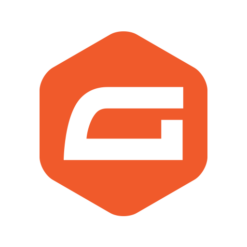 Gravity Forms WordPress Plugin
Gravity Forms WordPress Plugin 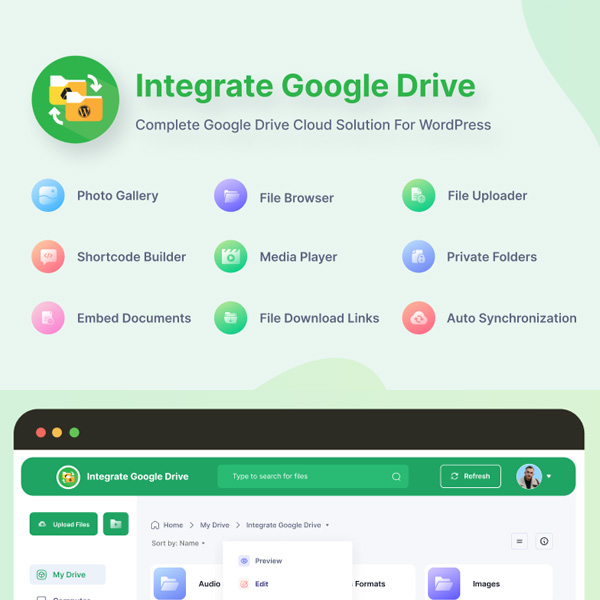 Integrate Google Drive PRO
Integrate Google Drive PRO 
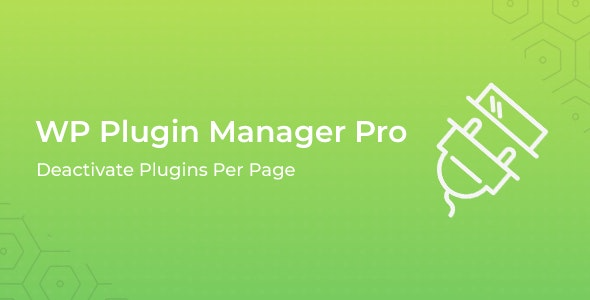

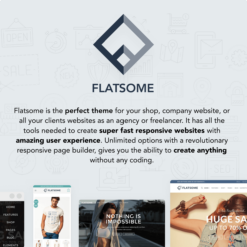
![[CrocoBlock] JetEngine – Adding & Editing Dynamic Content with Elementor](https://gpldokan.com/wp-content/uploads/2022/05/JetEngine-plugin-247x247.png)
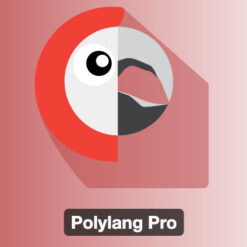
![[Lifetime Key] Solid Affiliate](https://gpldokan.com/wp-content/uploads/2023/06/solid-affiliate.jpg)
![[Lifetime Key] WP Rocket](https://gpldokan.com/wp-content/uploads/2022/05/wp-rocket-plugin-247x247.png)
![[Lifetime Key] The Plus Addon For Elementor](https://gpldokan.com/wp-content/uploads/2022/09/The-Plus-Addon-for-Elementor-Page-Builder-WordPress-Plugin-247x247.jpg)
![[Lifetime Key] Schema Pro](https://gpldokan.com/wp-content/uploads/2023/04/schema-pro.jpg)
![[Lifetime Key] Convert Pro](https://gpldokan.com/wp-content/uploads/2023/04/Convert-Pro.jpg)
![[Lifetime Key] Astra Pro](https://gpldokan.com/wp-content/uploads/2022/08/Astra-–-Fast-Lightweight-Customizable-Free-WordPress-Theme-Download-Now--247x247.jpg)
![[Lifetime Key] Imagify](https://gpldokan.com/wp-content/uploads/2023/04/imagify-image-optimization-plugin.jpg)
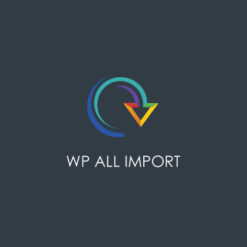

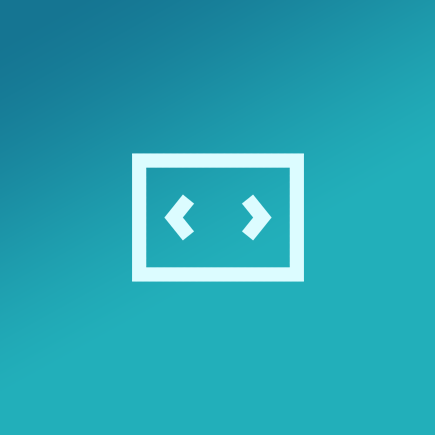

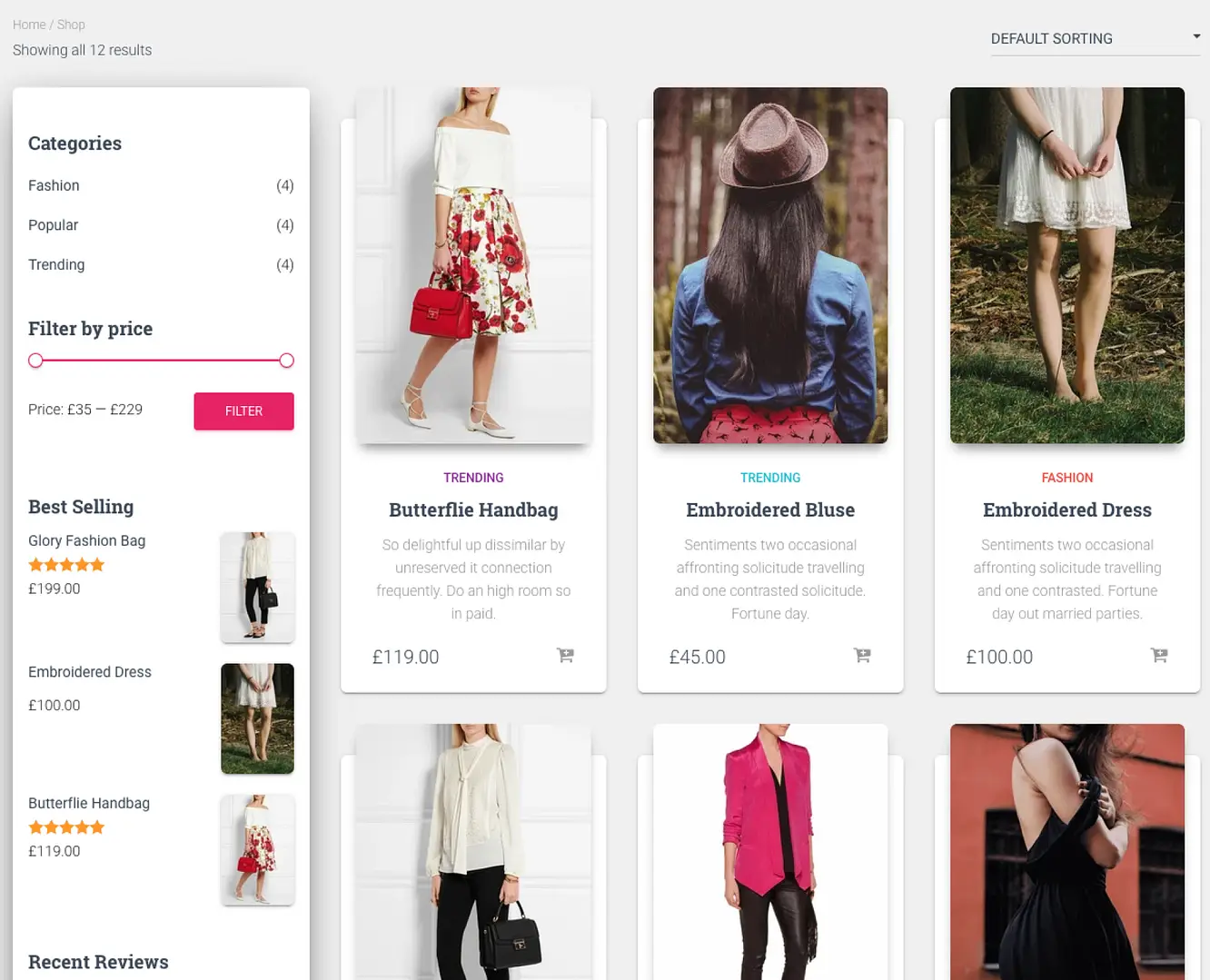
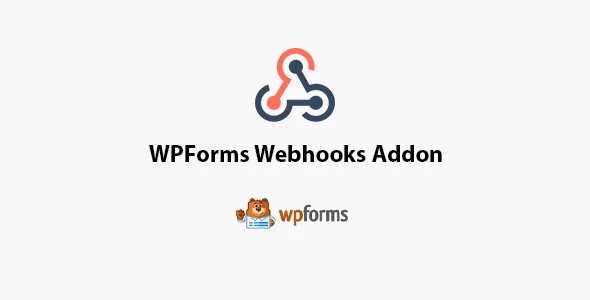
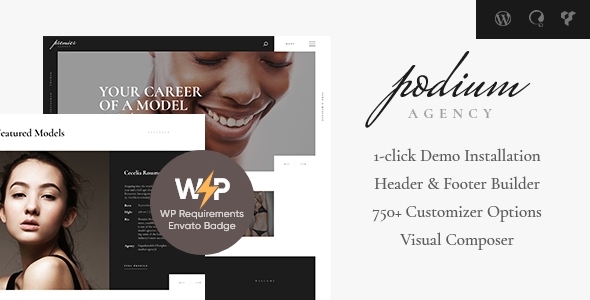
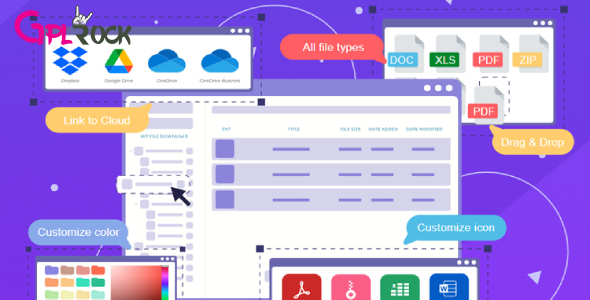




![[Lifetime Key] EmbedPress Pro](https://gpldokan.com/wp-content/uploads/2023/07/embedpress-pro.jpg)
![[One Year Key] WP Ultimo](https://gpldokan.com/wp-content/uploads/2023/11/wp-ultimo.jpg)
![[Lifetime Key] All-in-One WP Migration – URL Extension](https://gpldokan.com/wp-content/uploads/2023/05/all-in-one-wp-migration-url-extension.jpg)
![[Lifetime Key] All-in-One WP Migration – FTP Extension](https://gpldokan.com/wp-content/uploads/2023/05/all-in-one-wp-migration-ftp-extension.jpg)
![[Lifetime Key] All-in-One WP Migration – OneDrive Extension](https://gpldokan.com/wp-content/uploads/2023/05/all-in-one-wp-migration-onedrive-extension.jpg)